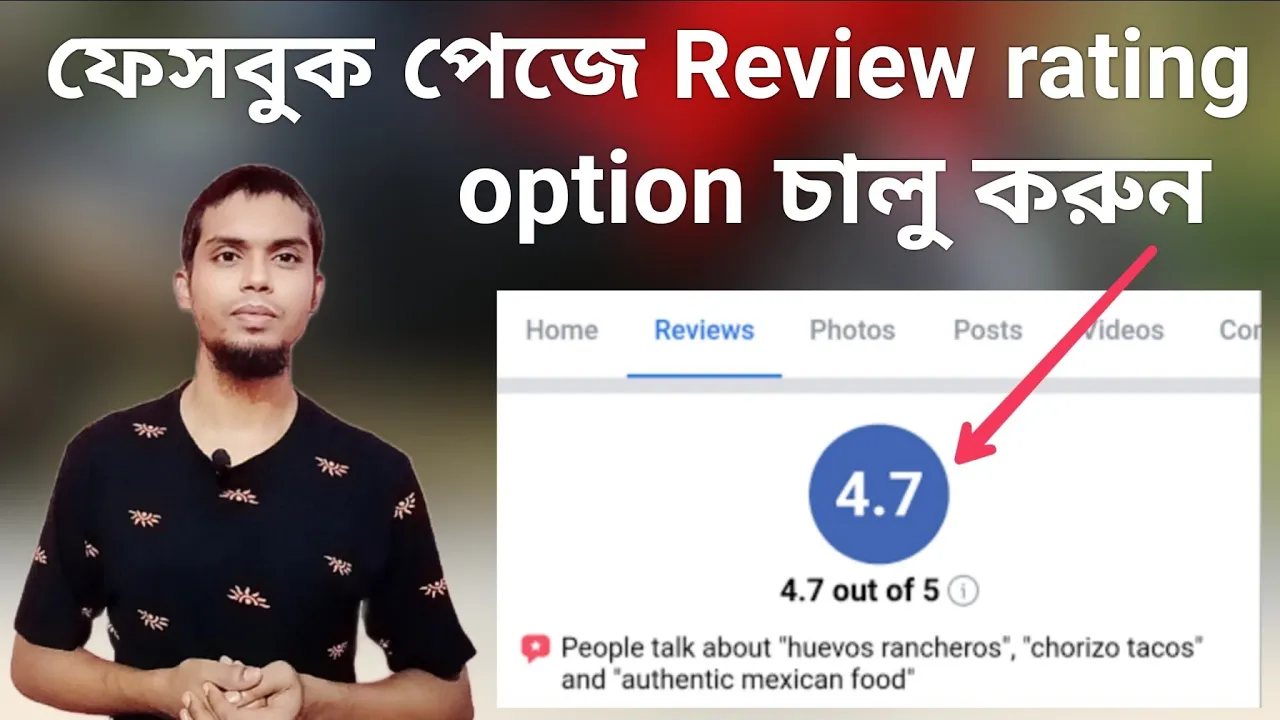This Post about facebook page reviews is very important for those who have a Facebook marketing page. Those who do business with Facebook page must keep facebook page reviews option.Then anyone can rate you on your page. If the page has a five star rating, then the customers you have are more likely to buy any product from you.
Table of Contents
Page Reviews Option Turn On Video Tutorial
Turn On Facebook Page Reviews
1. So first you will login to your Facebook app
2. Then go to your Facebook ID
3. You will then go to your Facebook page
4. Switch the Facebook page
5. Click on the Facebook page profile option on the right side and first switch the page
6.Then it will show you how many pages you have
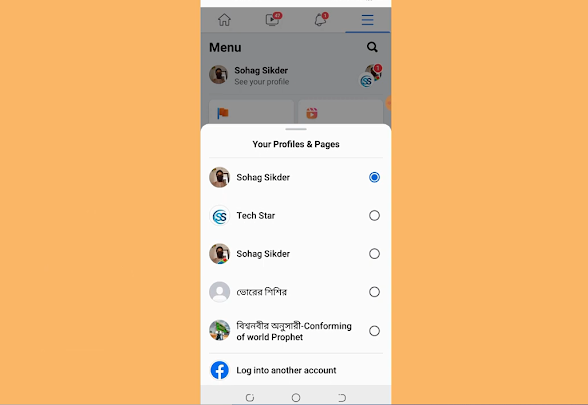
7.Then go to the page where you turn on the review option.
8. After that you click on your profile
Turn On Facebook Page Reviews ( Step 1)
1.Here you will get two options first you will get a ‘Mention’ option
2. Clicking on the mention will take you to ‘Control What Appears Here’
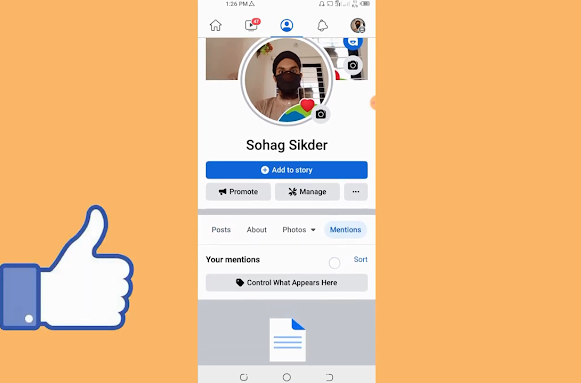
3.Then you will see that it says ‘Allow others to view and reviews on your page’. So click on that
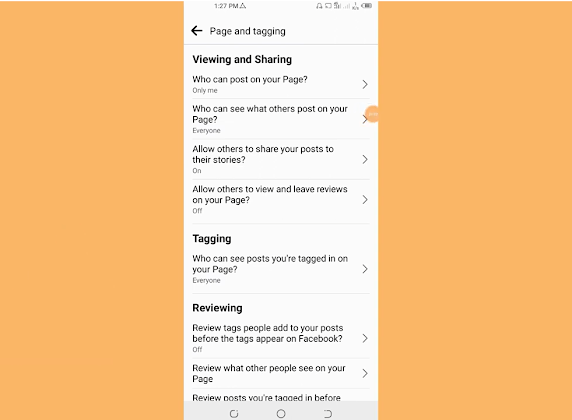
4. If you have it turned off.Then turn it on here.
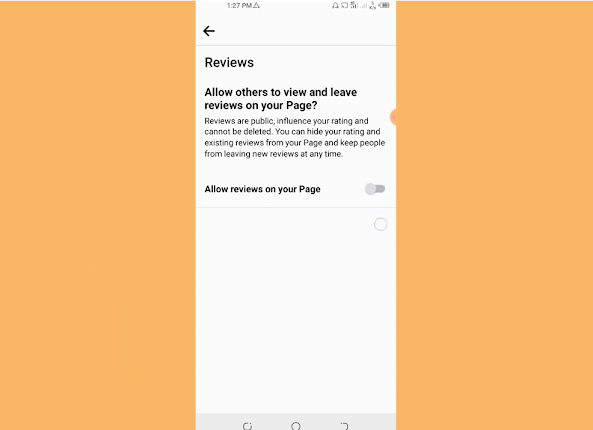
Turn On Facebook Page Reviews ( Step 2)
Then if you don’t get this option here then I will show you another way.
1.Back to the profile. After that you will see an edit option on the right side.Click on edit.
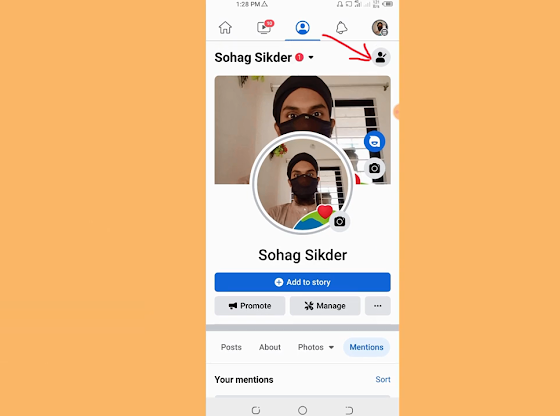
2. After that, you will come to the bottom by scrolling. Then you will see here that ‘Edit about info’ click on it.
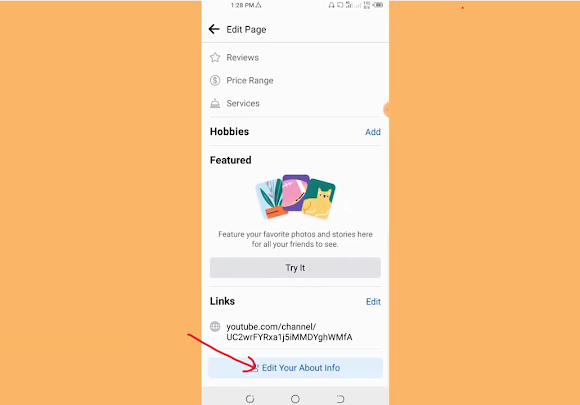
3. After that scroll down a bit and you will get the option.

As before, you will find that option here, so you can turn it on from here
As soon as it is turned on, a notification will show below ‘Your setting has been updated‘.
Conclusion
The customers you have can give you a review. Five star or three star rating can be given just as you see the Play Store rating. Then the growth of your page can increase. New customers who come will see that this page is given five stars.
If you find other facebook related tips, browse our Facebook Tips Category